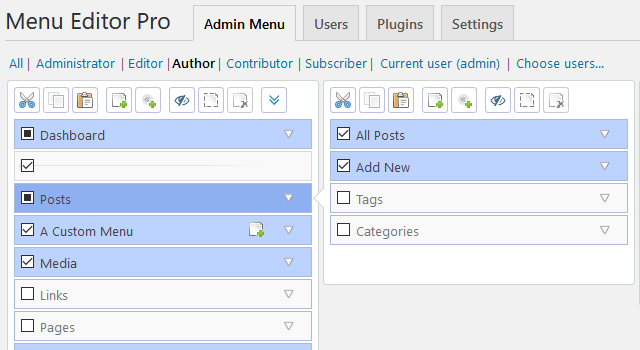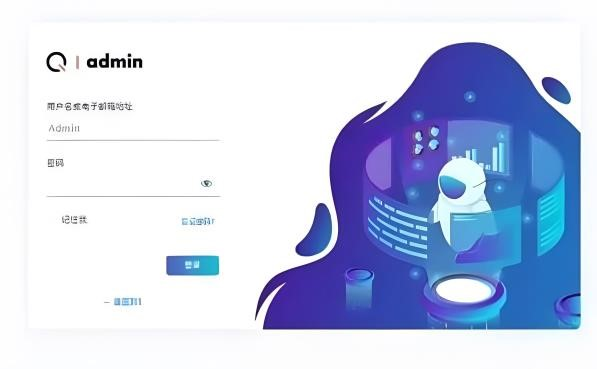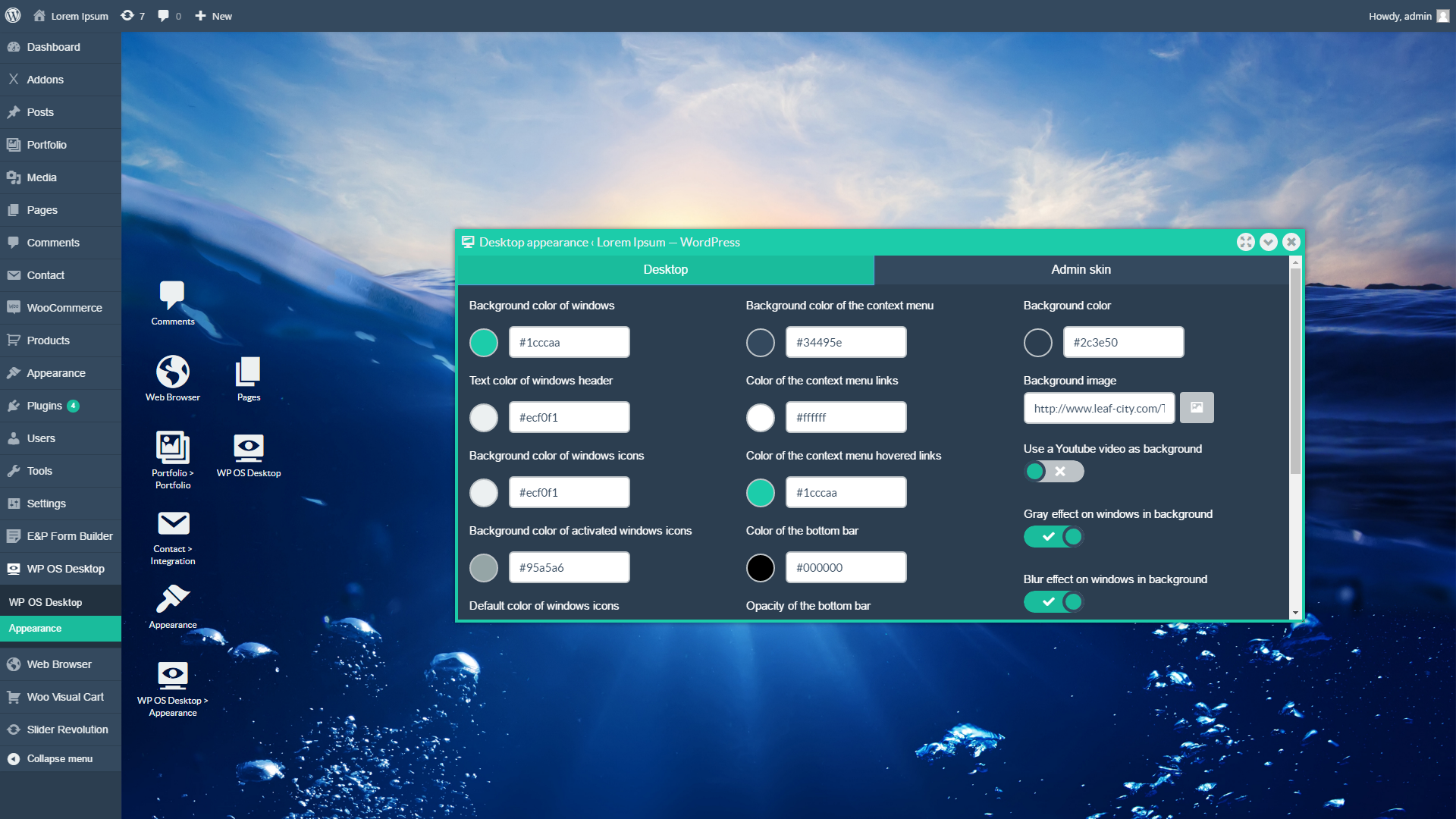首先向你们展示一下 wordpress Logo图标是什么意思,你可以在屏幕的左上角找到它。如下

你可能会注意到我使用了我的自定义照片,但如果你愿意,你可以使用 SVG 图标。
如果你正在寻找一些挂钩此图标的方法,我现在会让你失望。没有钩子,但你可以使用 CSS 轻松完成。
/* hides the logo */
body.is-fullscreen-mode .edit-post-header a.components-button.has-icon svg{
display: none;
}
/* adds a custom image */
body.is-fullscreen-mode .edit-post-header a.components-button.has-icon:before{
background-image: url( 'YOUR IMAGE URL' );
background-size: cover;
/* you can the image paddings with the parameters below*/
top: 10px;
right: 10px;
bottom: 10px;
left: 10px;
}
还有一件事,以防你不知道在哪里添加 CSS。
它可以很容易地用admin_head钩子插入。
add_action( 'admin_head', 'misha_custom_fullscreeneditor_logo' );
function misha_custom_fullscreeneditor_logo(){
// it is not a necessary thing but it prevents this CSS to be added on every WordPress admin page
$screen = get_current_screen();
if( ! $screen->is_block_editor ) {
return;
}
echo '<style>
HERE
</style>';
}
该admin_head片段可能会转到你当前或子主题functions.php文件或自定义插件。
body.is-fullscreen-mode .edit-post-header a.components-button.has-icon svg,
body.is-fullscreen-mode .edit-site-navigation-toggle button.components-button.has-icon svg{
display: none;
}
body.is-fullscreen-mode .edit-post-header a.components-button.has-icon:before,
body.is-fullscreen-mode .edit-site-navigation-toggle button.components-button.has-icon:before{
background-image: url( 'YOUR IMAGE URL' );
background-size: cover;
}

版权声明:本站所有文章,如无特殊说明或标注,均为本站原创发布。任何个人或组织,在未征得本站同意时,禁止复制、盗用、采集、发布本站内容到任何网站、书籍等各类媒体平台。
免责声明: 本网站所发布的一切资源均来自于会员发布以及互联网收集,不代表本站立场,仅限用于学习和研究目的;不得将上述内容用于商业或者非法用途,否则一切后果请用户自负;依据WordPress GPL开源许可协议分享,如有侵犯到您的权益,请联系我们。
免责声明: 本网站所发布的一切资源均来自于会员发布以及互联网收集,不代表本站立场,仅限用于学习和研究目的;不得将上述内容用于商业或者非法用途,否则一切后果请用户自负;依据WordPress GPL开源许可协议分享,如有侵犯到您的权益,请联系我们。